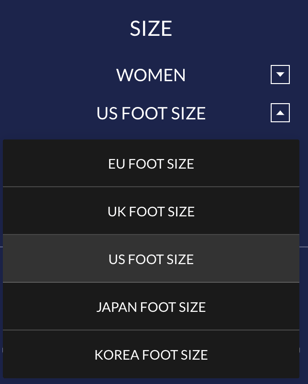This video and article shows you how to scan a customer.
Open the Volumental shortcut on your iPad.
Note: The shortcut comes from a safari URL and not from the app store. Please follow the instructions here: How to Get Started Scanning.
Let's Step Into Scanning
When you scan a customer, you are using and sharing some of the world’s most advanced technology for shoe fitting recommendations.
For many people you meet, this will be their first time getting their feet scanned.
When it’s time to scan your customer, give them a quick introduction and overview of what to expect so they can feel comfortable.
Pro-tip: Hold the tablet in landscape mode so you can see all aspects of the scan results.
4 Main Steps to Scan: 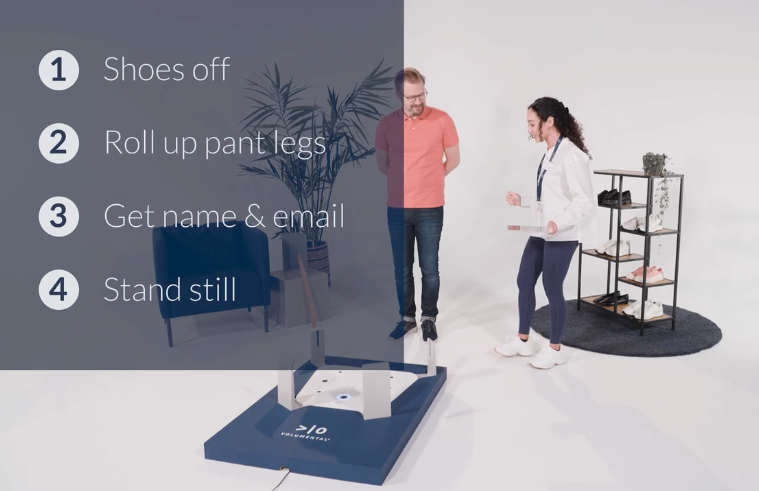
Step 1: Asking the customer to remove their shoes
Socks can be kept on or off as long as the sock is thin and the outline of the toes can be seen. If the socks are too thick, fuzzy, or have any extra material on them, it’s best to remove the socks.
You can say:
- "So - we’re going to start the fitting process with our 3D foot scanner. It only takes 5 seconds to scan your feet and you'll receive the most accurate foot measurement. So when you’re ready please take off your shoes and roll up your pants for me please.

Step 2: The pant legs
Pants should be rolled up 4-6 inches (10-15 cm) above the ankle - around the height of any iPhone.
Step 3: Get name and email address
When your customer is ready to get scanned, make sure to get their name and email.You can say:
- “Alright, before we start the scan - would you like to enter your name email so that we can email you the 3D scan results of your feet - right after”
It’s best to collect their email before the scan, but if you have a User Profile feature, you can also collect their email after the scan. Of course, if your customer does not want to provide an email, you can “skip” the step.
Pro-tip: Hand the tablet to the customer to fill in their own info.

The customer may choose to opt-in or opt-out of emails by checking the consent box.
Volumental follows GDPR and the global standard for data protection, so their information is safe with us. And they can always contact Volumental to remove their data later if they want to.

Step 4: How to stand
Have the customer stand up straight on the scanner, facing forward with their toes pointed towards the Volumental logo and with both feet in the white areas.
Make sure they are not covering any of the the black lines or dots and tell them to relax and stand normally.
Pro-tip: Have the customer lift up their toes, wiggle them, and then set them back down so you get a more natural and relaxed stance.

To start the scan, select the gender of footwear that the customer is looking for today. The scan will start immediately when you select the gender.

It will take 5 seconds to complete the actual scan and the analysis to generate the 3D feet takes another 5 seconds. And now you can scroll through the results and discuss their feet!

Make sure to tap on the measurement tiles. When you tap them, the 3D model will rotate for optimal visibility and show you where the selected measurement was taken on the foot.
Please note: every UI is slightly different, so the tiles may differ in look and content than the ones pictured in this article. Please make sure you familiarize yourself with the tiles on your UI.

You may also toggle between different sizing systems by tapping open the drop down arrow next to the displayed sizing system and then selecting the desired sizing system.