Managers can add stores or organizations and transfer scanners from the "Stores & Orgs" page.
What is an organization?
Organizations are how we structure scanners in the cloud. You can group scanners based on your needs, and it's always good to structure the organizations and stores in a way that is best for you to navigate. When you first receive a scanner, Volumental will help set up your main org and basic structure. With every store you add, we can help you with updating the structure, or you can do so yourself as long as you have Manager Level access.
Grouping of scanners in the form of organizations allows you to:
- Specify which groups of scanners a user can access.
- See analytics for specific groups of scanners.
- Gain an overview of your scanners.
Types of Organizations:
Top Organization is where you will find all your scanners. This is the only type of organization you cannot create, even if you have Manager Level access.
Sub Organizations: If needed, you can group scanners inside sub-organizations. These sub-organizations might include groups of scanners from a specific region or those which belong to a certain franchise.
Store: Each physical location with a scanner should have its own store. This allows you to give access to an individual, for example, the store manager, to log in and see how their scanner is performing. Individual stores can sit directly under the top organization or within one of the sub-organizations.
Adding a sub organization:
- Go to Volumental Cloud
- Go to the Stores & Orgs tab on the top menu bar
a. Click Add organizations or stores - A popup will appear:
a. Click Organization
b. Name the organization
c. Select which top organization it should fall under
d. Click add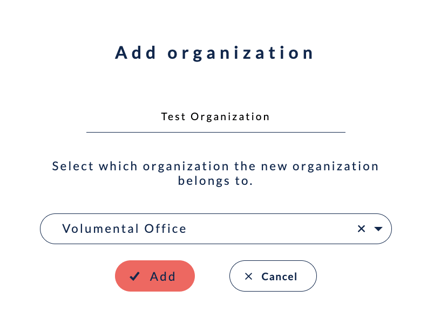
Adding a store:
- Go to Volumental Cloud
- Go to the Stores & Orgs tab on the top menu bar
a. Click Add organizations or stores - A popup will appear:
a. Click Store
b. Give the store a name and select which top or sub-organization it fall under
c. Insert the POS ID (store ID) if applicable and add in the address, phone number, and main contact information
d. Click add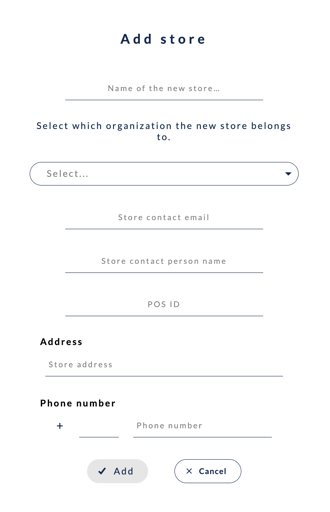
How do I group stores and change their sub-organization?
If you'd like to group existing stores and assign them to a new parent organization, please contact success@volumental.com for assistance. We would need the name of the sub-organization and the names of the stores you would like to group. For best practice, please ensure the sub-organization and the stores have been created prior to contacting us. It is best to use the following format when communicating the changes you would like to make.
What does it mean to transfer a scanner?
When you first create a store, it will be empty of any scanners. In order to enable a store to generate data in the cloud, it needs to own one or more scanners. You assign a scanner to a store by transferring it.
How do I transfer a scanner?
- Go to the Stores and Orgs tab on the top menu bar
- Select your top organization
- Select Settings
- Scroll down and find the scanner number you want to transfer
- Click Transfer Scanner
- A popup will appear:
- Select the store or organization to which the scanner will be moved to
- Choose the transfer date. This date defines how far back previous data will be transferred with the scanner to the new organization.
- Click Transfer