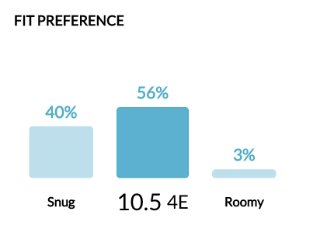Inventory
If the Footwear Tab is linked directly to your store's inventory, you will see footwear available in the recommended size. Under the search bar on the right-hand side, there is an inventory toggle labeled "Hide items not in my size". When the toggle is turned off (flipped to the left-hand side) then the products shown will be all products available in your store and not specific to size. To see only options that are in stock, click the toggle so that it moves to the right and turns on the inventory option.
If a customer wants to walk out of the store with a purchase that day, it is best to have the inventory toggle turned on so there are no disappointments when looking at a shoe only to discover it is not available.
Shoe Card
A shoe card is each individual listed shoe on the main page. Each one can be clicked on to discover more about the style that is presented.
Color options
Shoe cards allow you to view which colors are available. With selection, the inventory bar will update as well.
Fit Visualization: how the style fits
The Fit Visualization has 5 levels ranging from tight to loose:
- Deeper Red: Tight
- Lighter Red: Snug
- Green: Great
- Lighter Blue: Roomy
- Deeper Blue: Loose
These visualizations are shown on four areas of the foot and can show why some shoes might not be the best fit.
Fit Preference
The Fit Preference shows how many people with a similar foot profile bought the recommended size or went up/down a size. Always ask your customer their fit preferences. If they like their shoes to be a bit more roomy, have them try the larger size.